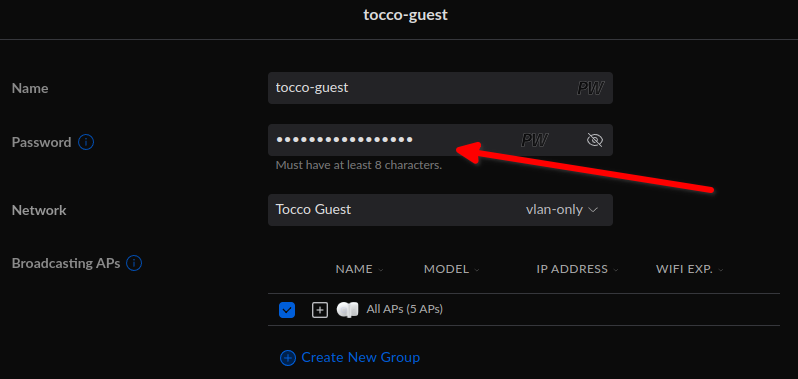This is an internal documentation. There is a good chance you’re looking for something else. See Disclaimer.
Wlan Network
The Network
Tocco has an internal Wlan consisting of five Unifi APs [1]
Type
Location
Domain
IP
UniFi AP-Pro
2nd floor PM
unifi01.tocco.ch
DHCP
UniFi AP-Pro
2nd floor BS
unifi02.tocco.ch
DHCP
UniFi AP-Pro
2nd floor Aquarium
unifi03.tocco.ch
DHCP
UniFi AP-Pro
1st floor Maurice
unifi04.tocco.ch
DHCP
UniFi AP-Pro
1st floor Dev / Devops
unifi05.tocco.ch
DHCP
Access The Control Software
The network and the APs can be controlled via the Unifi Controller Software. It is installed on unifi.tocco.ch Debian vm on host03a. You can install it on your local machine but it is not recommended. You have to reconfigure all APs. That means that all wireless networks will be reset. Only do it in case of a broken/unavailable edge vm. If so, follow the installation manual under Chapter 1: System Setup.
Open a browser and navigate to https://[2001:8e3:5396:c92::3e]:8443/. The credentials are stored in ansible-vault. See secrets.yml
The UniFi Control Panel will open.
Unifi Controll Panel
The Control Panel has a very intuitive design but there are two basic interfaces which we need to configure/maintenance the wlan’s.
The Panel for Devices. Here you can manage all the APs (update, restart).
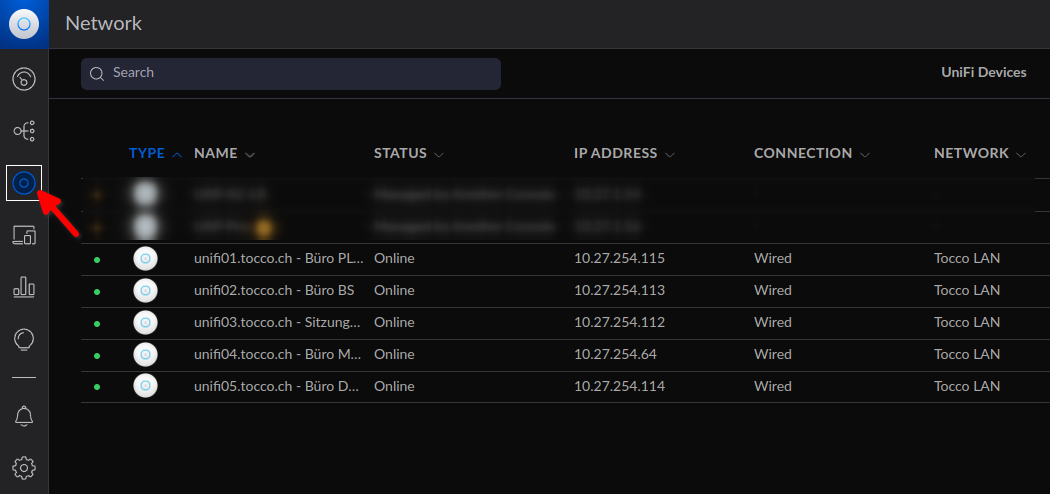
The Panel for wlan’s. You can find it in the settings tooltip. Just click on the button named Wireless Networks. Then The panel opens and you see all the available wlan’s. In case of a reset of the APs you have to configure the wlan’s like in the second picture.
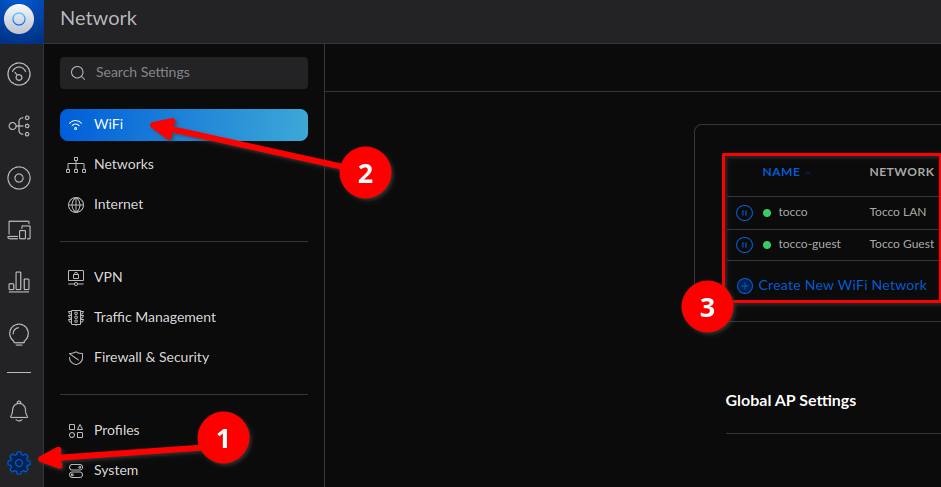
From time to time you should change the guest wlan password.