This is an internal documentation. There is a good chance you’re looking for something else. See Disclaimer.
Reports
Warning
This chapter does not explain how to create reports in the admin view or how to write Freemarker. This can be found in the Tocco manual. The manual can be found under https://VERSION.docs.tocco.ch/de . Replace VERSION with the nice2 version you working on (e.g. 218 for V2.18).
How to get started
Note
A report can be created via the following steps:
Register your report in the module configuration. See Register Reports
Register an output template. See Register Output Templates
Create fields (if necessary, for simple reports they might not be needed) and register them to the template. See Register Fields
Reload the config in the admin. See Report Synchronization
Now your new report should be available.
Report Synchronization
A report is a combination of different entities. Reports consist of the following entities
Report
Report_placement
Report_format
Output_template
Output_template_field
Output_template_format
Output_template_layout
Corporate_design
Corporate_design_business_unit
It would be possible to create these entities manually in the admin view and add them by Changesets like initial values. But it is cumbersome to adjust such entities by changesets. It is even more cumbersome to review a changeset which adjusts such an entity. An initial values changeset for an output template looks like this.
<changeSet author="author" dbms="postgresql" id="values-8sStU434An/2.13.5.0">
<preConditions onFail="MARK_RAN">
<sqlCheck expectedResult="0">select count(*) from nice_output_template where unique_id = 'einsatzplanung_kursleitende'</sqlCheck>
</preConditions>
<insert tableName="nice_output_template">
<column name="unique_id" remarks="identifier" value="einsatzplanung_kursleitende"/>
<column name="label" remarks="lang:de" value="Einsatzplanung Kursleitende"/>
<column name="sorting" valueNumeric="NULL"/>
<column name="active" value="true"/>
<column name="less" value="@font-size-base: 10pt; @base-document-margin-right: 15mm; @base-document-margin-left: 25mm; @correspondence-document-padding-top: 50mm; @header-height: 25mm; @footer-height: 20mm; .ul li{margin-bottom:10px; border:solid 1px;} .sign {border-bottom:solid 1px;} .tpos { margin-top: -20px; }"/>
<column name="freemarker_template" value="<div class="document-wrapper correspondence"> 	[@templateSnippet id="correspondence_variables"/] [@templateSnippet id="correspondence_content"/] <table border="0" width="100%"> <tr> <td>[@templateSnippet id="correspondence_location_date"/]</td> </tr> <tr> <td>[@templateSnippet id="correspondence_signatures"/]</td> </tr> </table> <table border="0" width="100%" class="tpos"> 	<tr><td class="sign"></td><td>&nbsp;</td></tr> 	<tr><td width="50%">Vorname und Nachname</td><td>&nbsp;</td></tr> </table> </div>"/>
<column name="hide_logo_checkbox" value="false"/>
<column name="enable_logo_checkbox" value="false"/>
<column name="external" value="false"/>
<column name="edited" value="false"/>
<column name="_nice_version" valueNumeric="29"/>
<column name="_nice_create_timestamp" valueComputed="NOW()"/>
<column name="_nice_update_timestamp" valueComputed="NOW()"/>
<column name="_nice_create_user" value="tocco"/>
<column name="_nice_update_user" value="tocco"/>
<column name="fk_output_template_format" valueComputed="(select pk from nice_output_template_format where unique_id = 'a4_portrait')"/>
<column name="fk_report_file_format" valueComputed="(select pk from nice_report_file_format where unique_id = 'wkhtmltopdf.pdf')"/>
<column name="fk_output_template_layout" valueComputed="(select pk from nice_output_template_layout where unique_id = 'header_footer')"/>
<column name="fk_output_template_entitydocs" valueComputed="(select pk from nice_folder where nice_folder.??? = '???')"/>
</insert>
</changeSet>
Especially the fields less and freemarker_template are extremely long. These fields contain the whole styling
and content of the output template. It is almost impossible to review this.
The report synchronization solves this problem. Output templates and template snippets can be written in *.ftl files,
the whole styling can be written in *.less files and reports can be registered in the @Configuration class of the module. The
reports then will be synchronized with the applications related database. This means the report synchronization creates,
updates entities on the basis of the written files and sets the correct relations (e.g. Report_placement).
Synchronized entities are
ReportOutput_templateOutput_template_layoutOutput_template_fieldTemplate_snippetCorporate_designBusiness_unit_corporate_design
Hint
Entities which are created manually are not synchronized at all. Only entities which are created by the report
synchronization will be synchronized further. Therefore the entities have a hidden flag external which is set
by the report synchronization.
The following image shows the basic process of the report synchronization.
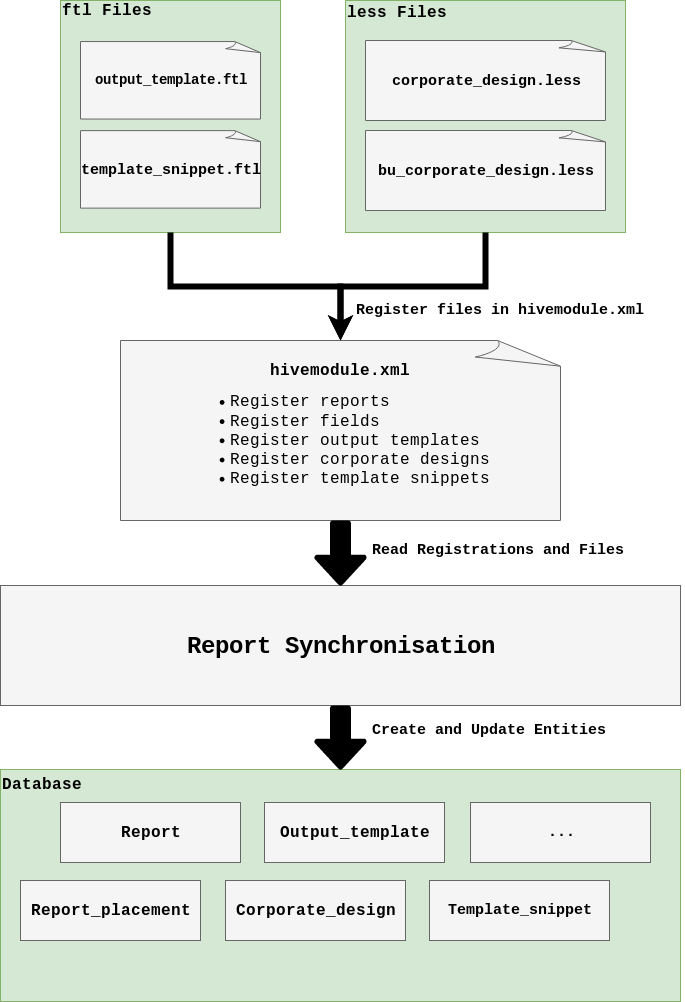
The report synchronization does not synchronize all entities automatically. If such an entity was adjusted manually by
any user a hidden flag edited is set to true. On a detail form of a synchronized entity it is always visible if
the entity was edited by an user or if it is synchronized.
Example of a synchronized entity
The message on the top of the detail form displays if the output template was edited manually. The report synchronization does synchronize this entity.
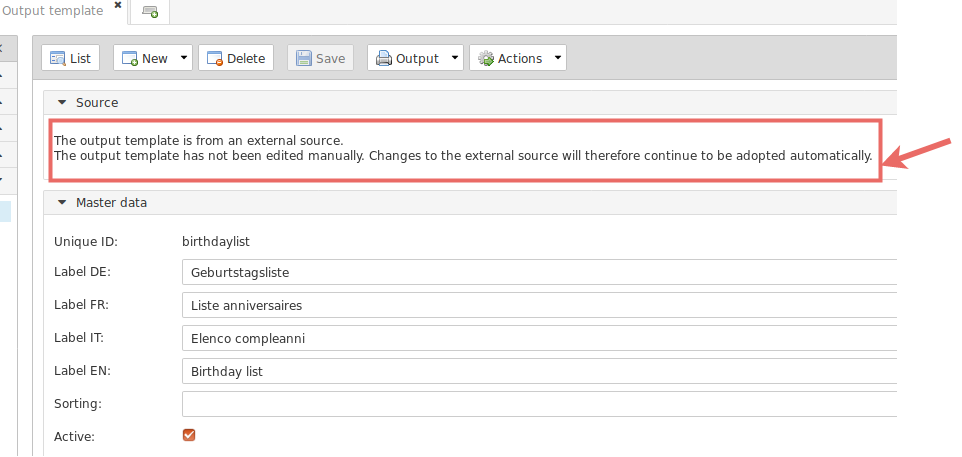
Example of a manually edited Output template
The message on the top of the detail form displays if the output template was edited manually. The report synchronization does not synchronize this entity anymore.
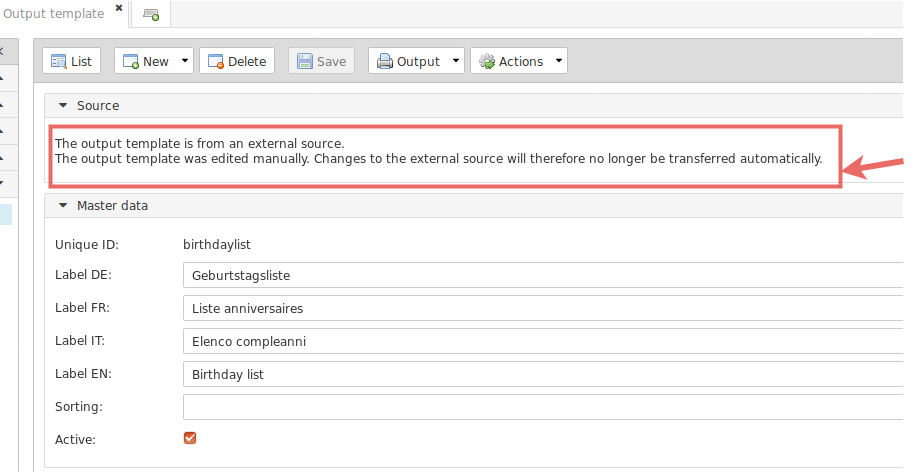
Reset a Manually Edited Entity
To synchronize a manually edited entity call the action Restore in the detail form. After the entity was restored,
the synchronization synchronizes this entity again.

Warning
All manual adjustments made by any user are lost if the restore action is called.
Starting the Report Synchronization
The report synchronization is done with the ReportSynchronizer
service. This service is registered as starter but synchronizes the entities only in the RunEnv mode
production and test during the start up.
Starting Manually
The report synchronization also can be triggered manually by calling the config reload action reports. Go to the
system menu and choose Reload configuration. Select Reports and press Reload selected.
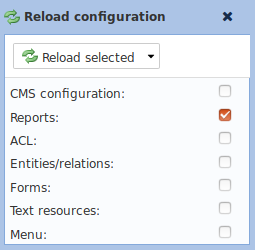
Register Reports
A report can be registered as follows in the module where the report should be added:
@Bean
public ReportContributionsBuilder addressReportContributions() {
return ReportContributionsBuilder.create()
.module(currentModule())
.id("phonelist")
.label("report.phonelist")
.synchronize(true)
.outputTemplate("phonelist")
.roles("addressmanager, addressguest, usermanager, userguest")
.outputLanguagePath("relCorrespondence_language")
.addPlacementConfig(new PlacementConfig("User", "list"));
}
Attribute |
Description |
|---|---|
active |
Sets the field |
description |
Sets the field |
id |
A unique id for the report. This is the |
label |
A text resource key. The label of the report will be set with the corresponding text resource. |
outputTemplate |
The output template which is set on the report entity. See Register Output Templates |
synchronize |
|
roles |
If set, only users with these roles can generate the report. If not set, every user can generate this report. |
outputlanguagePath |
Defines which locale is used to generate the report. |
Depending on the placement config attribute, Report_placement entities will be generated. The above example defines that
the report will be available on the list form of the User entity.
Attribute |
Description |
|---|---|
location |
Comma separated list of forms where the report will be included (list, detail). |
entityModel |
The entity model on which the report should be included |
sorting |
Can be used to place the report more specific. |
Register Output Templates
Output templates are written in Freemarker and saved in *.ftl files. Output templates are located in the folder
<module-root>/resources/outputtemplates.
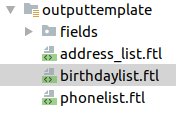
An output template can be registered as follows in the module where the output template should be added:
@Bean
public OutputTemplateContributionsBuilder addressOutputTemplateContributions() {
return OutputTemplateContributionsBuilder.create()
.uniqueId("phonelist")
.label("report.phonelist")
.freemarker(findModelResource("outputtemplate/phonelist.ftl"))
.outputTemplateFormat("a4_landscape")
.outputTemplateLayout("header_footer")
.outputTemplateUsage("report")
.fileFormat("wkhtmltopdf.pdf");
}
Attribute |
Description |
|---|---|
id |
A unique id for the output template. Will be mapped to the |
label |
A text resource key. The label of the output template will be set with the corresponding text resource. |
freemarker |
The path to the |
less |
The path to the |
fileFormat |
Defines to what format the template will be rendered. Possible formats are |
outputTemplateFormat |
Defines the format of the output template. See entity |
outputTemplateLayout |
Defines layout in which the output template is wrapped in. See entity |
outputTemplateUsage |
Defines whether this output template is used in a report or correspondence. |
hideLogoCheckbox |
Sets the field |
enableLogoCheckbox |
Sets the field |
fileFormat |
Sets the file format on the entity |
Register Output Template Layouts
Register Fields
Fields are written in Freemarker and saved in *.ftl files. Fields are located in the folder <module-root>/resources/outputtemplate/fields.
A field can be registered as follows in the module where the field should be added:
@Bean
public OutputTemplateFieldContributionsBuilder addressOutputTemplateFieldContributions() {
return OutputTemplateFieldContributionsBuilder.create()
.uniqueId("phonelist.lastname")
.outputTemplate("phonelist")
.snippetId("phonesnippet")
.title("report.phonelist.lastname")
.sorting(10)
.freemarker(findModelResource("outputtemplate/fields/phonelist.lastname.ftl"));
}
Attribute |
Description |
|---|---|
uniqueId |
A unique id for the output template field. Will be mapped to the |
outputTemplate |
Defines to which output template this field belongs. |
snippetId |
Simple text which can be defined if two or more fields with the same name are used in the same output template. |
title |
A text resource key. The title of the output template field will be set with the corresponding text resource. |
sorting |
Defines the sorting of the field. The higher the sorting, the more right it will appear on the list. |
width |
Defines the width of the field. |
freemarker |
The path to the |
Register Template Snippets
Template snippets are written in Freemarker and saved in *.ftl files. Template snippets are located in the folder
<module-root>/resources/templatesnippet.
A template snippet can be registered as follows in the module where the template snippet should be added.
@Bean
public TemplateSnippetContributionsBuilder templateSnippetsContributions() {
return TemplateSnippetContributionsBuilder.create()
.uniqueId("generic_table")
.label("templatesnippet.generic_table")
.freemarker(findModelResource("templatesnippet/generic_table.ftl"))
.categories("report");
}
Attribute |
Description |
|---|---|
uniqueId |
A unique id for the template snippet field. Will be mapped to the |
freemarker |
The path to the |
categories |
Defines to which categories the template snippet belongs. Check the entity |
label |
A text resource key. The label of the template snippet will be set with the corresponding text resource. |
Register Corporate Designs
Corporate designs are written in Less and saved in *.less files. Corporate designs are located in the folder
<module-root>/resources/corporatedesign